Learn how to use the Get Started page to get your OTT Channels set up to go live in minutes.
New trial accounts on the Endavo platform will first land on a Get Started page that can later be accessed throughout the trial period and thereafter (under the "Get Help" ? icon). You can also go there from here in your Endavo dashboard (you must be logged into your Endavo account).
This is your Get Started page
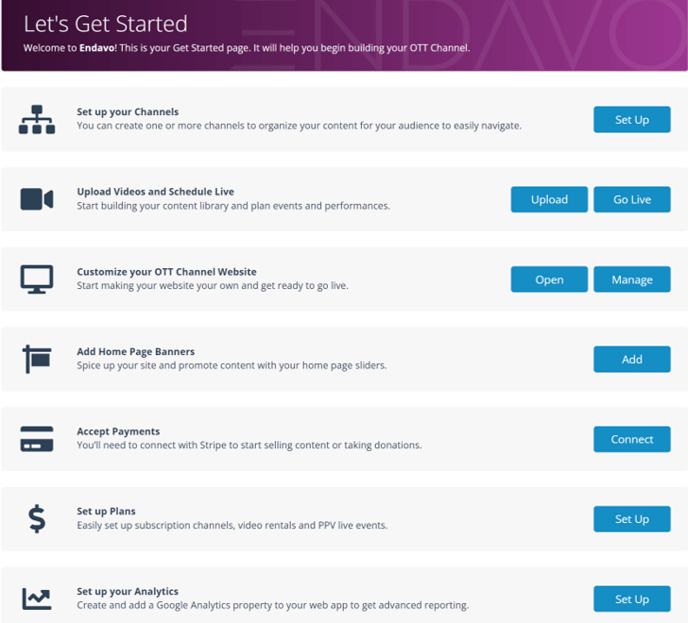
You can access the Get Started page any time by clicking the Get Started button in the menu bar (trial accounts), under the Get Help (?) icon after trial, or go there from here (must be logged into your Endavo account).

How to use the Get Started Page
Set up your Channels
To create and edit your channels used to organize your content and collections, click the Set Up button or go there from here (must be logged into your Endavo account). Learn more about managing Channels.

Upload Videos to your Channel and Schedule Live
To start uploading video files to your channel, click Upload button or go there from here (must be logged into your Endavo account). Learn more about managing your content library.

To schedule a live or virtual live event, click the Go Live button or go there from here (must be logged into your Endavo account). Learn more about Live and Virtual Live events.

OTT Channel Website
To go to your public-facing OTT Channel website, Click Open on the Get Started page. This will take you to your specific site. Learn more about your OTT Channel website.

To manage your site settings, click Manage. Learn more

Add your Home Page Banners
To add Banners to your OTT Channel Home Page carousel for branding of your channel and content or event promotion, click the Add button or go there from here (must be logged into your Endavo account). Learn more about managing Banners.

Set up Payment Gateway to Accept Payments
To connect to an existing or new Stripe account to accept payments, click the Connect button. Learn more about Payment Gateways.

Set up your Subscription or Rental plans
To set up Subscription Plans (monthly/annual charge) for channels or Rental Plans (one-time charge) for individual videos or live events, click Set Up or go there from here (must be logged into your Endavo account). Learn more about OTT services and plans.

Set up Advanced Analytics
You need to connect a Google Analytics property to each of your apps, in order to activate advanced analytics and reporting in your Endavo dashboard. Learn More about connecting your Google Analytics properties to Endavo apps.

