Easily create a live or virtual live event and sell tickets on your OTT apps.
You can create a pay-per-view (PPV) rental plan for live events in a few easy steps. The rental fee can be required for everyone or only for non-subscribers (if a live event is also included in a subscription channel). Follow these steps to get a basic PPV event started:
- If you haven't done so already, you must have your Payment Gateway set up and activated in order to create any subscription (or transactional) plan in your EMMS account (Settings > Payment Gateway > Connect with Stripe). Click here to learn more.
- Create your PPV Rental Plan (Plans > Rental Plans > Add New > Type: Live Event > complete form > Done/Save). Click Here to learn more.
- Create your Live Event (Media Items > Add Live > complete set up form + add Rental Plan > Done/Save). Click Here to learn more about setting up Live Events.
***Important PPV Note: If your Live Event is added to a Channel with a subscription plan assigned, your subscribers will get access to your Live Event for free (included with their subscription). If you want everyone, including your subscribers, to pay for your PPV Live Event, then you should place your Live Event item inside an existing or new channel that does not have a subscription assigned to it (available to Guests or Members).
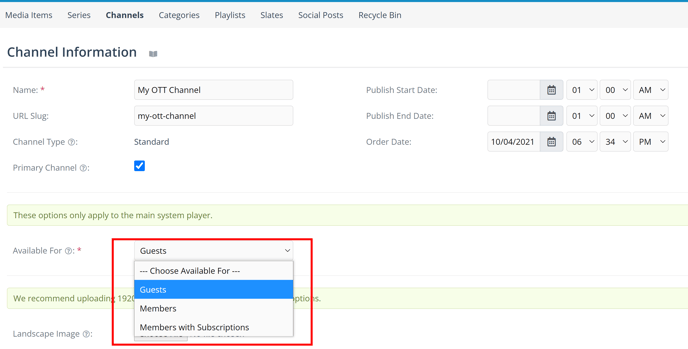
Thanks for reading! Check out our resources and blog on our website to get more helpful tips, use cases, and creative ideas for building your OTT business.

