A Stripe account can only be used for one Endavo account.
If you have more than one Endavo account (including previously expired trial accounts) that you would like have connected to a Stripe payment gateway, it's important to know that a Stripe account can only connect to one Endavo account at a time. If you have an expired trial account or other Endavo account that was connected to Stripe, the connection to your Stripe account may still be active. If so, you must disconnect your Stripe from the inactive Endavo account(s). You may also choose to set up a new business account inside your Stripe account to use for separate Endavo account. Stripe allows you to set up multiple accounts for separate businesses, even under your same Stripe login.
💡 PRO TIP: If you want to use Endavo for multiple, separate OTT channels or platforms (i.e., multiple Endavo accounts), then you should treat each Endavo account as a separate business in Stripe and other app stores. Stripe allows you to set up multiple business accounts within your main Stripe account. Learn more here and see below for instructions to set up additional Stripe business accounts directly through your Endavo account. This allows Endavo to track, report and clear your customer transactions separately between Endavo accounts and it keeps your customers and their transactions separate, in Stripe and Endavo, and therefore avoids comingling of transactions and customers.
Disconnect Stripe from an Active, Inactive or Expired Trial Endavo Account
(including expired trials or inactive accounts previously used)
If you have an expired trial, other inactive, or active Endavo account that is connected to your existing Stripe account that you want to reuse in a different Endavo account, you should first disconnect your Stripe account from the inactive Endavo account before trying to add the same Stripe account to the new Endavo account. Endavo will not allow you to connect a Stripe account that is already connected to another Endavo account and will give you an error message.
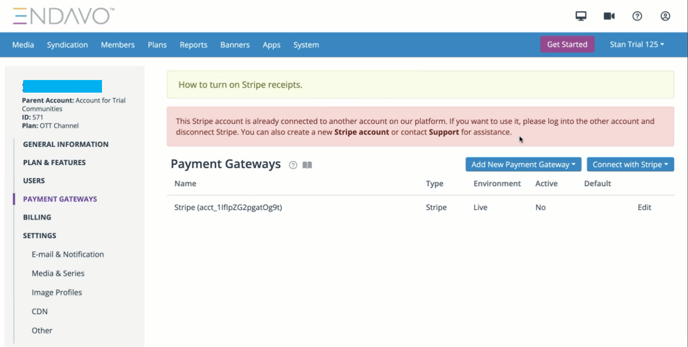
❗❗ IMPORTANT NOTE: When you disconnect a Stripe account from Endavo, all active subscribers in your Stripe account will also be cancelled.
Disconnect a Stripe account from your Endavo account (active, inactive, expired trials)
- Log into your inactive Endavo account. If unable to login, please contact support.
- Go to your Account Settings > Payment Gateways
- Click on the Stripe account that you want to disconnect
- Click Disconnect and confirm by typing "disconnect" in the field when prompted.
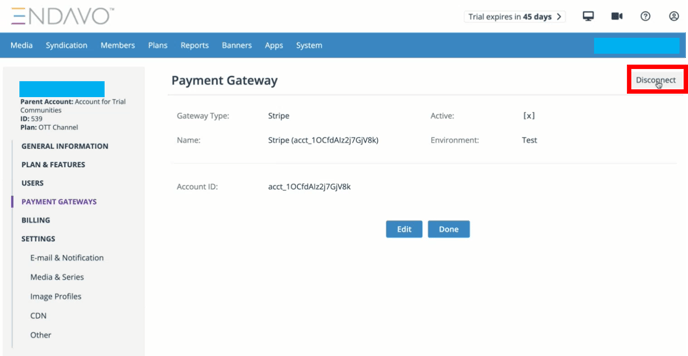
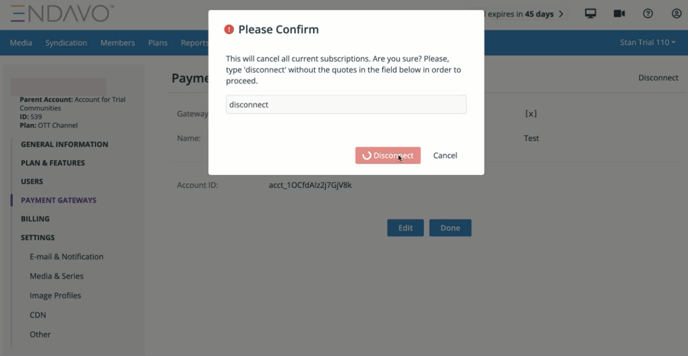
- Wait for the page to confirm that Stripe has been disconnected (refresh screen).
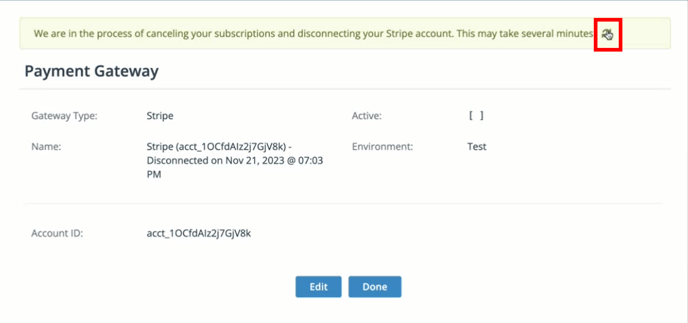
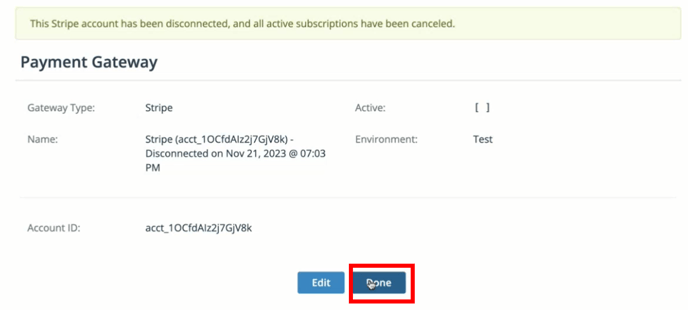
❗❗ IMPORTANT NOTE: If your Stripe account has more than 100 active subscribers, please contact support directly to help you disconnect your Stripe account.
Add New Stripe Business Account(s) to use for your Separate Endavo Account(s)
If you are using more than one active Endavo account for separate OTT channels, platforms, or businesses, then you can easily set up separate business accounts inside your main Stripe account to keep the businesses, transactions and customers separate. Since Endavo only allows a single Stripe account to be used in only one Endavo account, you can create new business accounts in Stripe to avoid disconnecting other Stripe account(s) from other Endavo account(s).
Add a new Stripe Account
- Go to Account Settings > Payment Gateways.
- Click Connect with Stripe
- Click Create New Account (NOTE: if you try to connect an existing Stripe account, if already used for another Endavo account, you will receive an error message (see above))
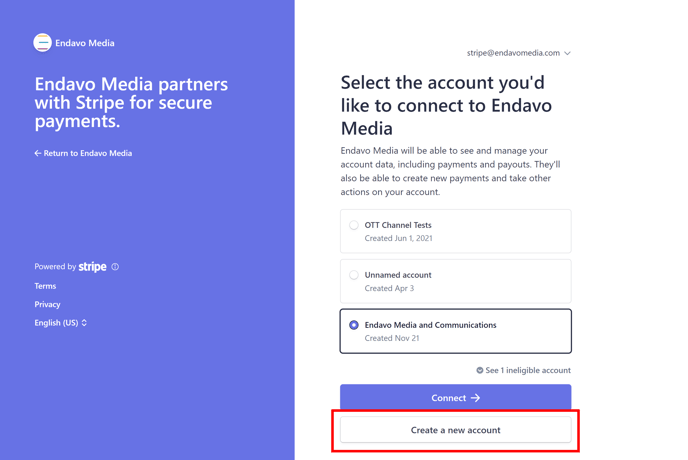
- Complete the new account forms as prompted. If you already have an existing Stripe account you will be able to select it to autofill your new business account information, if desired, or you can create a new business.
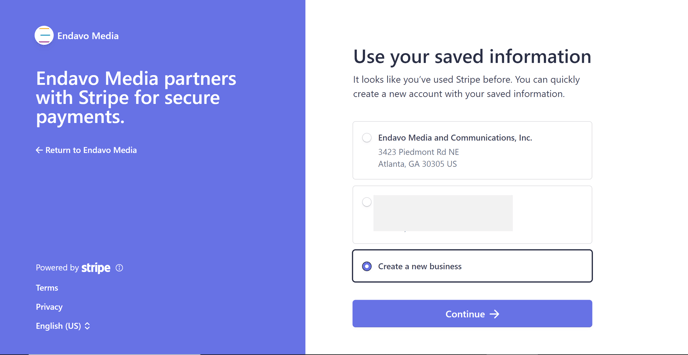
💡 PRO TIP: You may also add a new business account directly inside your Stripe dashboard. Learn more here. If you do that, you will see that new account as a choice when connecting a new Stripe account to your Endavo account and will be able to select it to connect.
Once you have successfully connected a Stripe account to your Endavo account, you can add the connected Stripe gateway to your OTT channel site and other platforms (apps) inside your App settings. LEARN MORE
