You can easily add or remove content from your OTT website or apps without deleting from your Endavo account.
If you have videos, channels or events in your account that you don't want to be published on your OTT Channel website or OTT Apps, there are multiple ways to unpublish content or to keep newly added content from being published.
Playlists
Playlists are what the Endavo platform uses to determine content to be published to your website or apps. You can have a single playlist for all your apps or individual playlists for any app(s). Learn more about Playlists. To edit a Playlist you can find them under Media > Playlists. Click on the Playlist you want to review and edit (or click edit)
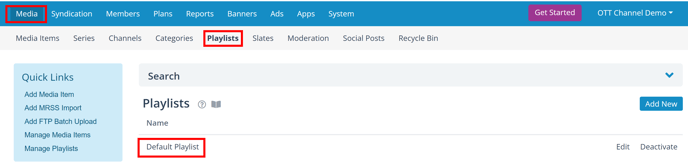
If you want to unpublish a channel or individual videos from your OTT Channel website or OTT Apps, you can remove them from your playlist. The system will add or remove anything from the playlist that you add or remove (Note: it may take up to 15 minutes for the website or apps to show your changes due to caching).
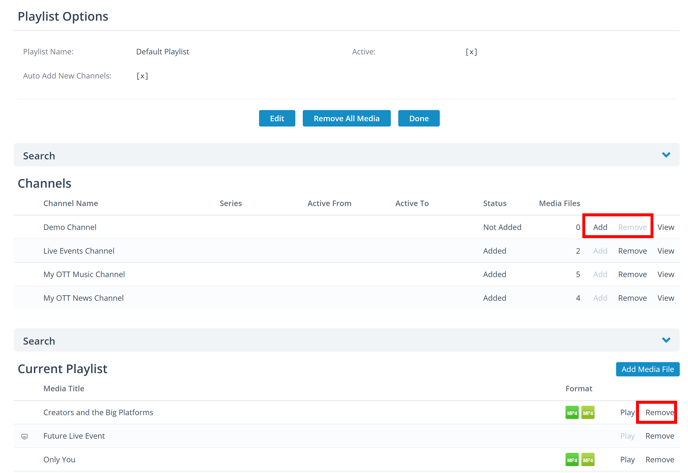
💡 Pro Tip: If you upload and add videos to a channel that is added to your playlist, the videos will be published to your respective website or apps upon activation, once processed. If you don't want the new videos to be published, add to a channel that is not added to a playlist (e.g., you could have a "on hold" channel and change later), or uncheck Active until you are ready to add to playlist). You can also go to your playlist and remove videos there.
Active Media Files
When uploading new video files or creating live events, you can select whether or not a file is "Active" in the system. An file that is not Active is held in your account, ready to be used, but will not be available across the entire account for publishing, etc. Simply check/uncheck the Active button on the media file form to activate or deactivate. (Note: Live Events and Banners can also be activated/deactivated the same way.)
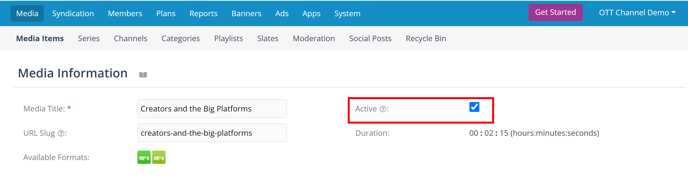
💡 Pro Tip: if you expect to see content on your site and apps, but it's not there, and you see it added to your channels and playlist, check to see if the Active button is checked on the Media Item form.
Publish Dates (Window)
Setting publishing dates is particularly useful if a video or channel has predetermined specific publishing dates, due to rights or preestablished schedule. You can preset publishing start/end dates when you upload/activate videos, add channels or edit later on the Media Item or Channel settings form. Videos and Channels with publishing windows will only be published to your site and apps, even if they are added to a playlist, during the publishing window. Set your publishing start and end dates on your media item or channel form and Save.

