Easily schedule or instantly post clips you create from videos in your content library to your connected social network accounts.
You can easily create clips from any video on your Media Items page and post them to your connected social accounts.
Important Note:
- You must be connected to at least one of your social network accounts in order to use social posts. You can connect to your social accounts on your user profile page. Learn more HERE 1.a.)
Steps:
- Click More Actions (...) > Share on the video you'd like to clip and post.
- You can review you video and choose the Start and End Markers for your clip by dragging on the clip bar or you can enter the exact time by setting the start and end markers below the bar (Important note: some social networks limit the duration of posted videos; EMMS will give you an error message if your clip exceeds any social network limits)
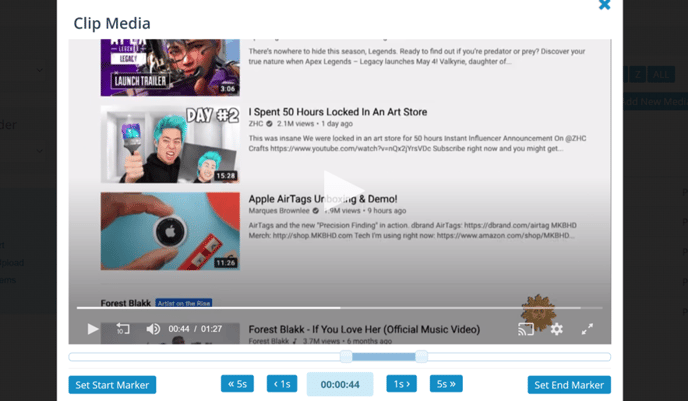
- Once you set your clip time, you can preview your clip and create your posts to selected social network accounts. Complete the form for each social account to which you'd like to post. Schedule the post or leave blank for instant post. Click Post once you're ready.
- Click on Media > Social Posts in your EMMS account menu to review post status and history.
Thanks for reading! Check out our resources and blog on our website to get more helpful tips, use cases, and creative ideas for building your OTT business.

