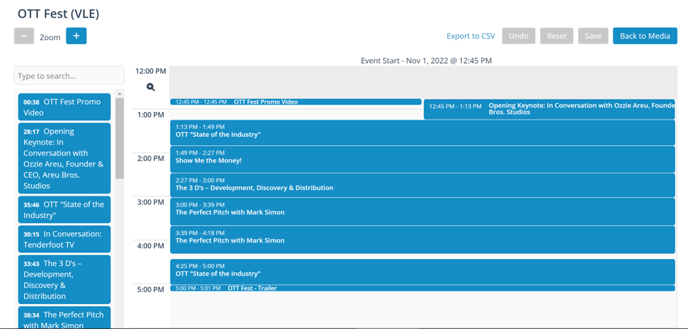Easily make your Live or Virtual Live Events automatically recurring at the same day and time each week.
Do you have a recurring weekly event that you would like to set up to stream automatically each week without having to schedule and set up streaming equipment and software each time? Your Endavo platform makes it easy to set up your Recurring Live Event once and just start streaming each week.
How to Make Live and Virtual Live Events Reccuring
When you create and schedule a Live Event or Virtual Live Event on your Endavo dashboard, once you set your first broadcast date, simply select Recurrence day(s) of the week you would like the event to recur each week. Once you set recurrence days, your live event will go live on the same days and times each week, unless otherwise edited before any upcoming event date. You may choose one or more days of the week if you want your event to go live multiple days each week.
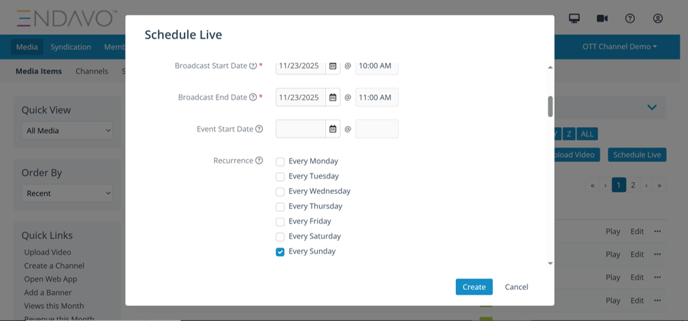
When you create and publish a Recurring Live Event to your OTT Channel or Apps, the live event player will display a countdown to the next broadcast day/time in between events, so your audience will know when to come back.
💡 Pro Tip - If you have any additional special days for your recurring event or if you would like to change the recurring days, you can edit your live event schedule at any time prior to the next scheduled event. Keep in mind, if you edit recurring days, the new schedule remain unless you edit back to your original schedule.
Social Restreaming
If you set your live event with recurrence and to restream to your YouTube or Facebook channels, the recurring event will automatically restream to those channels according to the schedule.
Recordings
If you set your live event to record, the recording for each event will either transition automatically to a VOD recording or the recorded file will remain in your uploads (new files) list. The next broadcast date for your recurring event will automatically get created and a new countdown will begin for the next upcoming event.
Recurring Event Windowing
If you plan to have a recurring weekly event during a specified total period of time (e.g., during November), the use Publish Start and Publish End date to set the time period window within which your event will be recurring. Then set the recurring event days of the week as desired.

Virtual Live Events
If you want to make a recurring Virtual Live Event, but have different content schedules each week, you can edit the VLE schedule at any time in between broadcast days/times by clicking Edit Schedule at the bottom of your VLE information page to see/edit schedule.