Create an Endavo Export to share a playlist of channels and content with other Endavo accounts.
Endavo accounts are able to export (share or syndicate) a new or existing playlist with other Endavo account holders.
Important Notes:
- Please note that you are not transferring actual content (files) out of your account, rather you are simply sharing access to the playlist you've chosen to share. All shared content will remain under your control and management at all times. Changes to your shared playlist will sync with your partners' accounts every 15 minutes so they will continuously get your updated playlist with any changes. Your importing partner does not gain access to your actual video files, nor can they edit certain metadata that is owned and managed by you.
- Endavo importing partners are able to apply certain rules and monetization to your exported channels and content, such as adding your channels to their subscription plan if they include in SVOD service.
- Pro tip: It's usually a good idea to create a unique playlist for Endavo Exports so that you can independently manage the channels and content that you are sharing with your Endavo partner.
Steps to Export a playlist to Endavo partners (Endavo Export)
- Go to Syndication > Endavo Exports > Add New
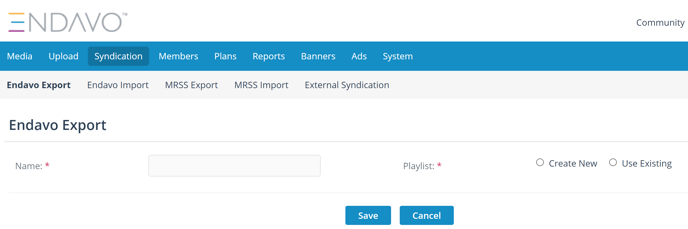
- Name your Export (good idea to name it the Partner or Network with whom you're sharing)
- Create a new or choose an existing playlist (pro tip: create a new one). If you create a new playlist, you'll need to name the playlist, choose empty or full playlist and choose to auto-add channels.
- Click Save
- Once you have created the export, you need to generate an access key to give to your export partner, which they will use to create the import and connect to your playlist. Click Access Key > Add New on Endavo Export info page.
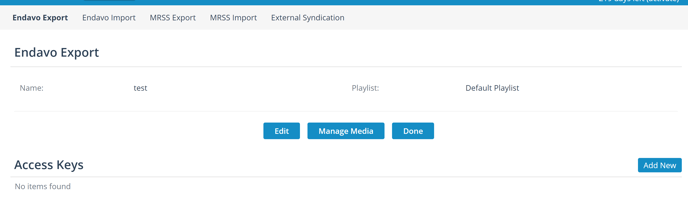
- Fill in the name of the Endavo account to which you're issuing the access key. Make sure Active is checked (can deactivate later if needed without deleting the export).
- If you think the importing partner will merge your content into their existing channels, you can allow channel mapping. If you do not want to allow them to pull content from your channels into their own, uncheck channel mapping box to maintain your channel integrity and disallow auto-assigning your content to other channels.
- Share your access key with your Endavo partner (highlight and copy the entire access key).

- Once they import your playlist, you can manage the playlist anytime, by clicking edit on the export, and partner's import will sync to your changes (every 15-30 mins).
Thanks for reading! Check out our resources and blog on our website to get more helpful tips, use cases, and creative ideas for building your OTT business.

