Add users to your EMMS account and give them certain permissions.
You can add users to your Endavo (EMMS) account and allow them to have access to specific areas of your account based on your permissions.
Steps:
- Go to Account Dropdown > Manage Settings > Users
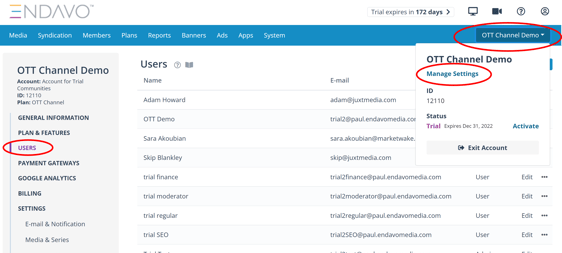
-
Click Add New or Add Exisiting (only if user email already exists in another account) and complete the form (at least required fields), then click Create.
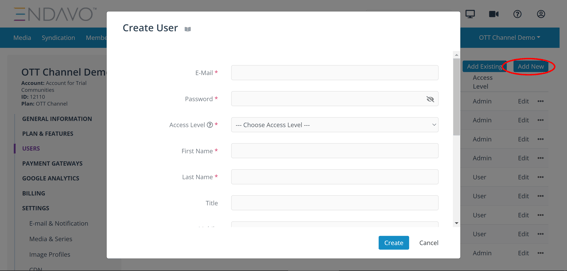
- Access Levels
- Admin access give user complete access to your EMMS account
- User access gives user specific access based on the permissions you check
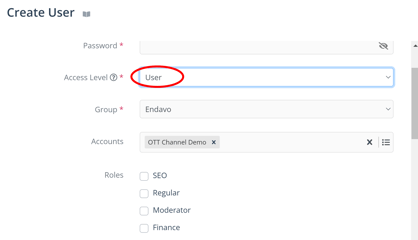
- Regular (Basic) - A Regular user can access all tabs and features with the exception of account settings and financial reports. Regular users have limited edit rights.
- Finance - A finance user can only access financial reports
- Moderator - A moderator can only access the content moderation module to review, accept and deny moderated media.
- SEO - A SEO user can only access media, series, channels, categories for the purpose of managing metadata for SEO purposes.
- Group and Account will be auto-filled unless you are the administrator of multiple accounts.
- Other User fields (not required):
-
- Title
- Mobile
- Notifications (no need to edit)
- Comments (internal)
Thanks for reading! Check out our resources and blog on our website to get more helpful tips, use cases, and creative ideas for building your OTT business.

