Easily add your logo to your OTT Channel Site in App Settings
You can easily add your own logo to your Web App by going to App Options. For new OTT Channel trial users, this will be one of the first things you'll want to do to get started.
- Go to Apps and click on the App Name (Main App has been added by default for your OTT Channel website) Apps > App Name
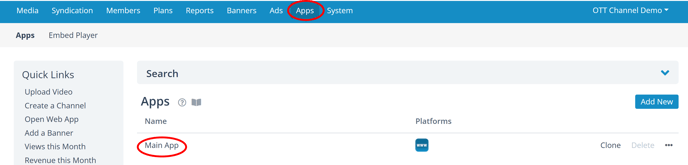
- On App Settings page, you'll see the General Information screen by default. Click Edit.
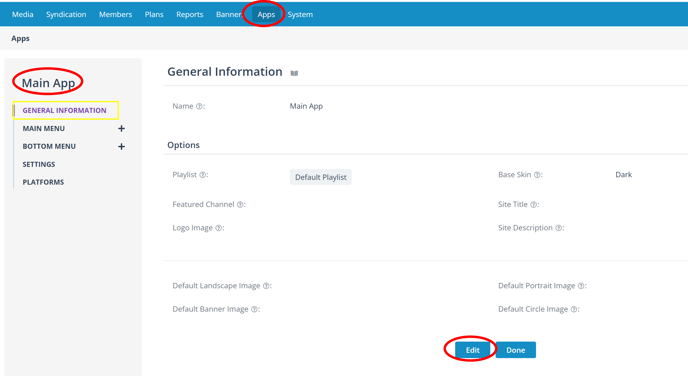
- Once in Edit mode, you add a Logo Image by dropping a file into the Logo Image box or click on the box to pop up a system file folder. Click Update when you have completed edits.
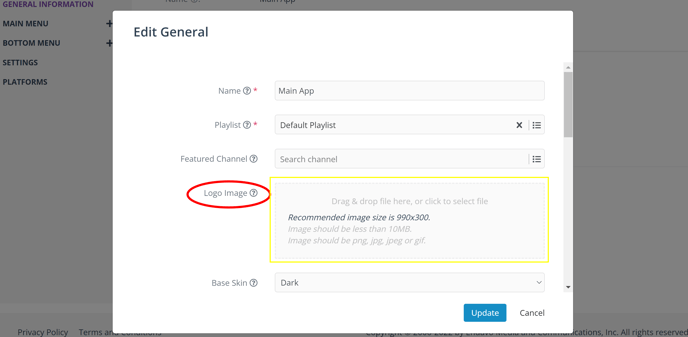
- Logo Image Recommendations:
- Recommended logo size for Endavo app logo is minimum 100px height for best display across all your OTT apps. We auto-reduce the size to 40px on websites (Web App), so your logo should look satisfactory at 40px height and preferably a horizontal (landscape) format (L > H).
- Logo image should have a transparent background.
💡 Pro Tip: Here is a good example of a logo size for your apps:
- Your uploaded logo will replace previous "Your Logo" logo on the left in the site header and center of footer on your Web App.
Thanks for reading! Check out our resources and blog on our website to get more helpful tips, use cases, and creative ideas for building your OTT business.

