Set up single (non-recurring) transaction sales for premium access to VOD content (TVOD) or live events (PPV).
Rental Plans allow you to sell temporary access to on-demand (VOD) content or tickets to your live events. Setting up and applying Rental Plans is easy.
***IMPORTANT NOTE: Before you can offer rentals to your viewers, you must have a Stripe account set up and connected to your Endavo account. If you haven't connected Stripe yet, CLICK HERE for instructions.
PRO TIP: If you are trying to add a Rental Plan to a Media Item or Live Event, you must create your Rental Plan before attempting to add a Rental Plan.
Steps:
- Go to Plans > Rental Plans > Add New
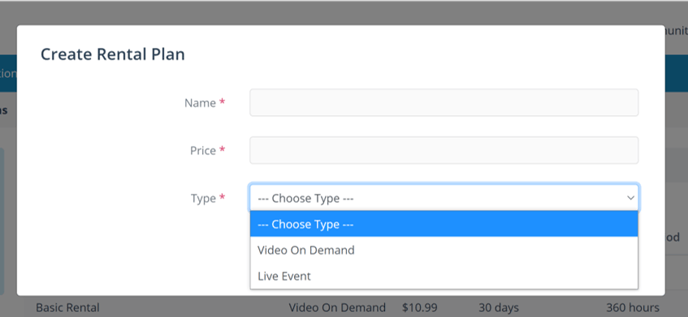
- To create a Rental Plan, simply select Type and give the plan a name and price.
- If Rental Plan is for VOD Media Items, Select Video On Demand.
- If VOD Rental, you will also need to select your Available Time (days) and Rental Period (hours). Available Time is the number of days the viewer has to start watching the rented video. The Rental Period is the number of hours the viewer has to finish watching the rented video once started.
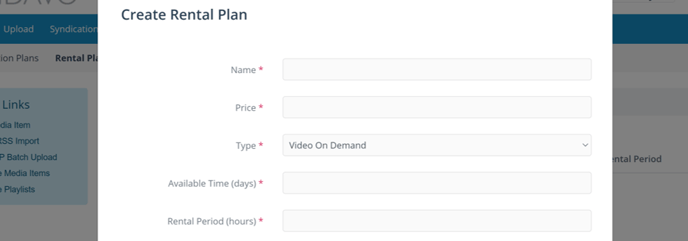
- If VOD Rental, you will also need to select your Available Time (days) and Rental Period (hours). Available Time is the number of days the viewer has to start watching the rented video. The Rental Period is the number of hours the viewer has to finish watching the rented video once started.
- If Rental Plan is for Live Event (PPV), choose Live Event.
- If Live Event rental plan, you'll also need to set your recorded event access rule and VOD price. Choose from existing VOD Rental Plans or go back and create a new one.
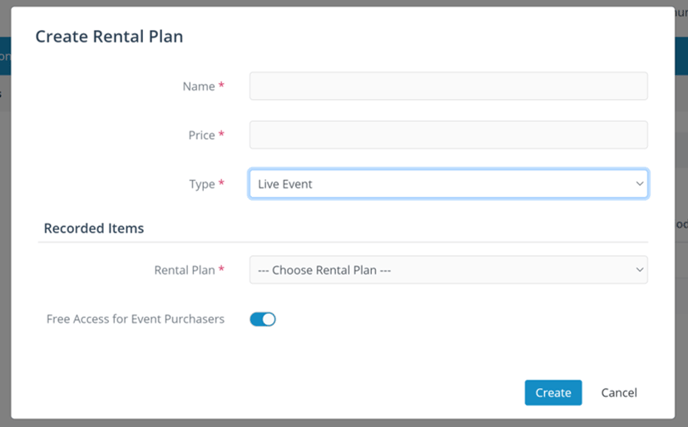
- If Live Event rental plan, you'll also need to set your recorded event access rule and VOD price. Choose from existing VOD Rental Plans or go back and create a new one.
- Rental Plan Types are only made available for respective types of Media Items (e.g., Live Event Rental plans will only be available for Live Events)
- Once a Rental Plan is set up, you can easily apply a rental plan to any uploaded video file or live event on the edit screen for videos and live events.

***Important Note: If your Rental Plan is added to a Channel with a subscription plan assigned, your subscribers will get access to your rental item for free (included with their subscription). Non-subscribers will still need to make purchase to access content. If you want everyone, including your subscribers, to pay for the Rental Plan, then you should place your rental item inside an existing or new channel that does not have a subscription assigned to it (available to Guests or Members). This gives you the option of allowing subscribers to access your rental item without paying extra (VOD or PPV) OR make everyone pay the rental fee.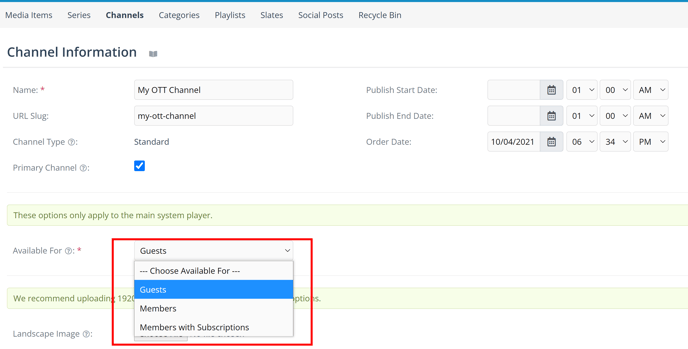
Thanks for reading! Check out our resources and blog on our website to get more helpful tips, use cases, and creative ideas for building your OTT business.

